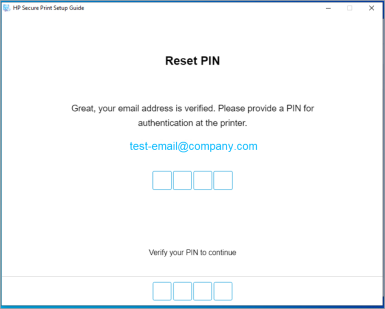How to reset PIN code
You can change your PIN code using the HP Secure Print desktop app .
-
Launch the HP Secure Print desktop app by clicking the icon in the task notification area as shown below.
![]()
-
Select Reset PIN on the HP Secure Print desktop app.
-
The following screen appears.
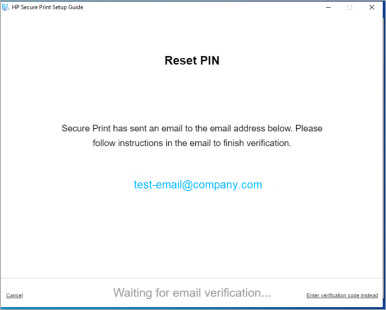
-
Check your email and follow the instructions in the email to complete verification. If you chose to enter the verification code, this screen appears. Enter the verification code shown in the email you received from

-
After your email address is verified, the following screen appears. Enter a new 4-digit PIN code.